Create multiple tickets
A ticket is the access authorization for the student to his/her exam. If you have 20 students to take the exam, you have to generate 20 tickets. You can create a single ticket or multiple at once for a given exam. Create a single ticket by the Actions->Create single ticket wizard and multiple tickets by the Actions->Create multiple tickets wizard.
In this wizard, you can put the names of students in the Names field. You can just copy the names from an external source such as an Excel file or another Office application. The names must be separated by a tab, comma, semicolon, newline or all of them combined. The field tries to read the names as you provide them. How the names are parsed, can be seen in the Preview Proposal on the right of the Names field. You can adjust the names, until the preview is as desired.
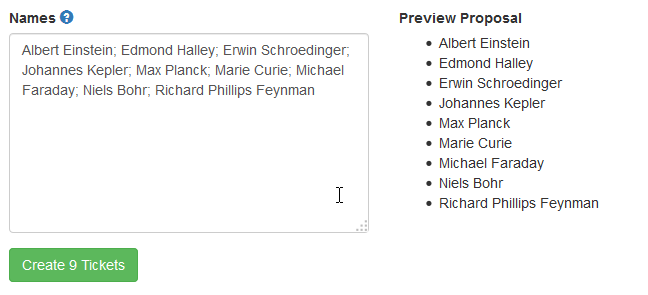 Multiple tickets
Multiple tickets
After pressing Create x tickets, the tickets will be created with default values and you are being redirected to the exam view page. From there you can select Actions->Generate PDFs and you will see a PDF file containing all tickets that are in the open state (See Ticket states) of the current exam. This can be printed out, and provided to the students when taking the exam (See Taking an Exam).