Taking an Exam
This page describes how to take an exam from the perspective of a student.
The first step is to boot Lernstick Prüfungsumgebung on your computer from USB. See the following instructions on how to boot your device from USB:
As soon as the system has started and you have a working network connection, your can search for the exam server by starting the Search Exam Server application.
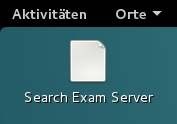 Search Exam Server
Search Exam Server
If the search was successful, you will be prompted for approval. You will then be prompted for a token. This is the token given on the exam sheet (See Create a single ticket).
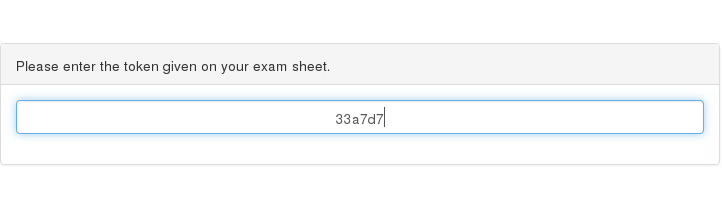 Insert token
Insert token
If your provided a valid token, the download and preparation of the exam is done and after a while (depending on the size of the exam files) you will see this:
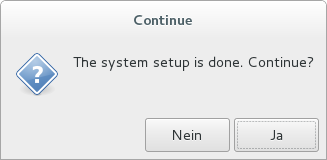 Setup done
Setup done
Press Yes and the system will immediately restart into the exam (this will take a moment). Finally you will see a desktop and the message below.
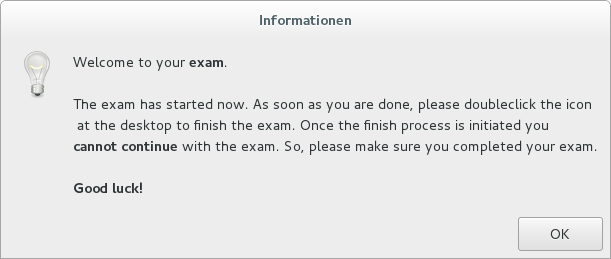 Welcome to exam
Welcome to exam
The exam has started now.
To finish the exam click the Finish exam icon in the “favorite applications” dash. You should save all your work before doing this. This is not reversible!
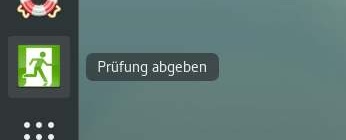 Finish exam 1
Finish exam 1
This will initiate the last backup of all exam files and marks your exam as finished (See Ticket states). You will get a notice when the last backup is done, don’t shutdown your computer before the request message appears. Changes of the exam result from now on, will not be saved.
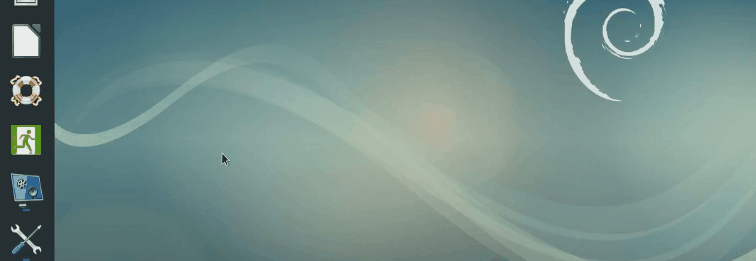 Finish exam 2
Finish exam 2
As soon as the message appears, the exam is done. You can shutdown the system now.