Create a squashfs-filesystem as exam file
You can also create an exam using a squashfs-filesystem. This is useful when your exam has a more complex form than just a few files at some place in the system. All kinds of exam configurations are possible with a squashfs-filesystem.
To create such an image file, please follow the steps.
Step 1
The first step is to boot Lernstick Prüfungsumgebung on your computer from USB. See the following instructions on how to boot your device from USB:
Please make sure to choose
Datenpartition: lesen und schreiben, before starting the system:
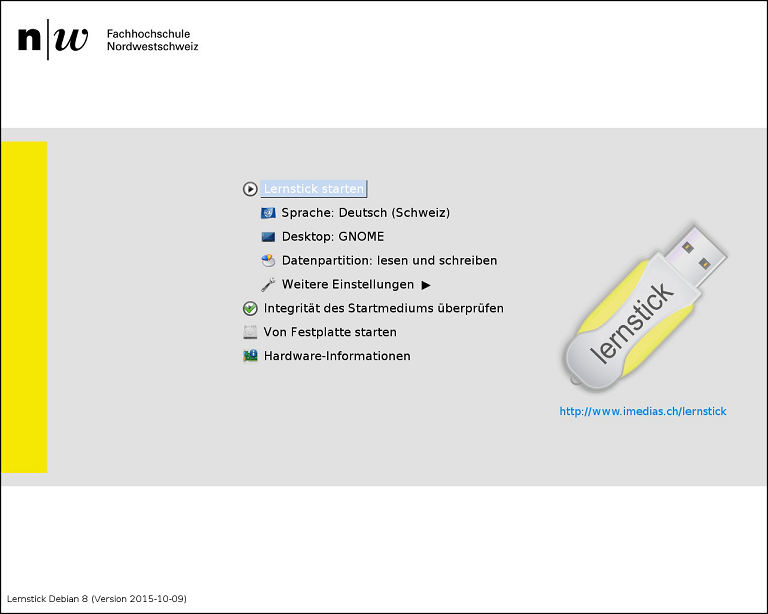 Bootscreen
Bootscreen
Step 2
Once the system has started, you can configure your exam. For example:
install/uninstall specific applications
preconfigure applications
carry specific system configurations, which are not covered in the settings of the
Actions->Create Examwizard (Notice that, settings which are covered in the wizard will override settings you configure in the squashfs-filesystem).grant/deny advanced permissions to files and directories
copy files needed in the exam to their locations
…
Step 3
When you finished with the setup for your exam, restart your computer.
This time it is important to choose
Datenpartition: nur lesenfrom the start screen.
Step 4
Once the system has started again, open the application Speichermedienverwaltung.
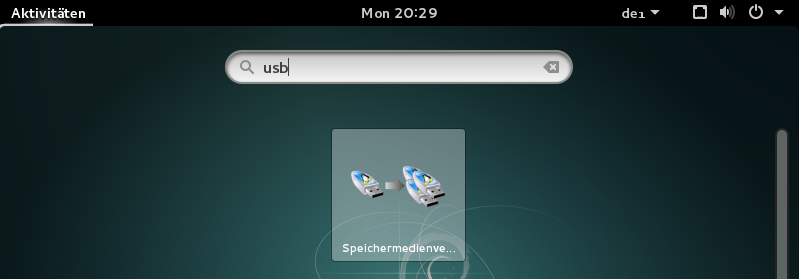 Speichermedienverwaltung
Speichermedienverwaltung
Choose now Das System in ein DVD-Abbild konvertieren.
 Speichermedienverwaltung
Speichermedienverwaltung
Check the box nur Datenpartition. You can leave the other options as they are. Press Weiter and the squashfs-filesystem will be generated.
Once the process has finished, the .squashfs file is then in
/media/Lernstick-Squashfs/lernstick.squashfs
You can also start your own operating system and grab the file from the Exchange partititon.
This is the file, which holds all information you configured in step 2. You can now upload it in the Actions->Create Exam wizard.