Create a single ticket
A ticket is the access authorization for the student to his exam. If you have 20 students to take the exam, you have to generate 20 tickets (See Create multiple tickets). You can create a single ticket or multiple at once for a given exam. Create a single ticket by the Actions->Create single ticket wizard and multiple tickets by the Actions->Create multiple tickets wizard.
The ticket Token (used to indentify the exam, see Taking an Exam) is automatically generated. You can change it to a value of your desire, but notice that this value must be unique among all other ticket tokens (otherwise an error will occur).
Backup Interval describes the value (in seconds) for the backup schedule. It’s the interval after which backup processes will run again on the ticket. 5 minutes is a moderate value for this.
Notice, this will increase network traffic, if set to a very low value.
You can set a Time Limit (in minutes) for your exam, but this will have no indication (nothing will happen tough, if the time is up). In the Ticket-view can be seen whether the ticket is valid or not (time has expired).
This will override the setting configured in the exam.
Each ticket can be assigned to a student in the Test Taker field.
Create the ticket by pressing Create at the bottom of the page. You will be redirected to the view page of the created ticket (See The ticket view).
Under Actions->Generate PDF you can generate a printable PDF file for this ticket. See the image below for an example ticket.
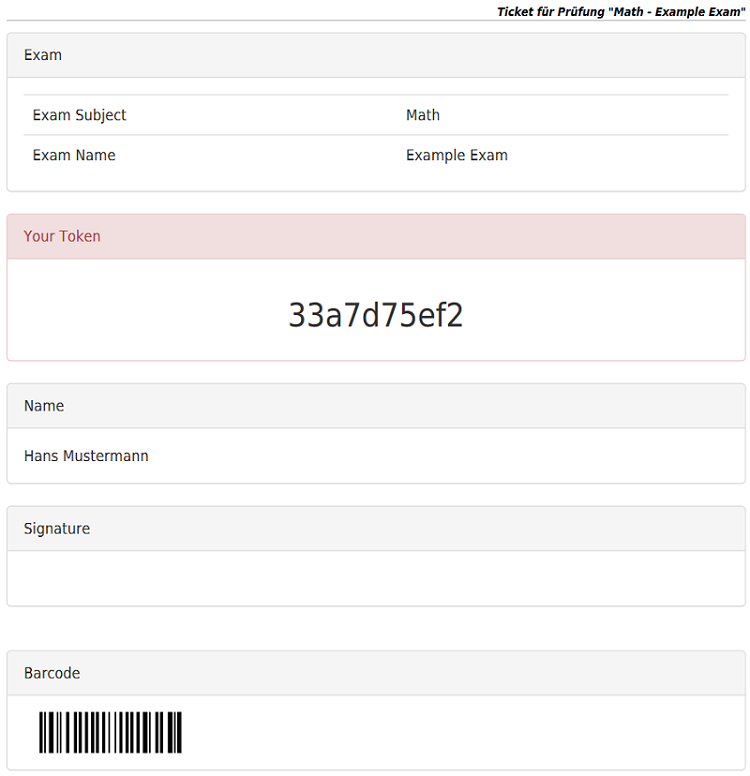 PDF of ticket
PDF of ticket
This PDF should be printed out and given to the student, when taking the exam (See Taking an Exam).