Monitoring exams
This describes the monitor exams view. It can be reached via Actions->Monitor Exams in the top navigation or if you are in the exam view, just click the Monitor tab.
Notice that, only tickets in running state will be shown in this view. The view is updating automatically if new tickets arrive at or leave the running state. Initially there might be no ticket running. The maximum number of screens visible on one page is 12.
By clicking on the name or token you will be redirected to the corresponding ticket view. Besides the name or token, there is a hint on which window is currently focused/active on the students screen. You will see the icon as well as the name of the window as it is given by the running application (see example image below). If no window is active, there will be neither an icon nor a window name.
The red dot indicates that the system recieves images live, whereas a gray dot indicates that the last recieved image is not live anymore.
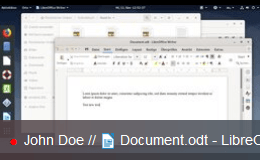 Example Screen
Example Screen
This information as well as the image will update in an given interval. You can also click on the image itself. This will open a modal with a live image of the students screen in its native resolution. This image although will not update itself.
The update interval is specified by the global setting
Monitor refresh interval. This can be changed inSystem->Settingsif you have the permission.